1. The Basics
Controllers & Setup
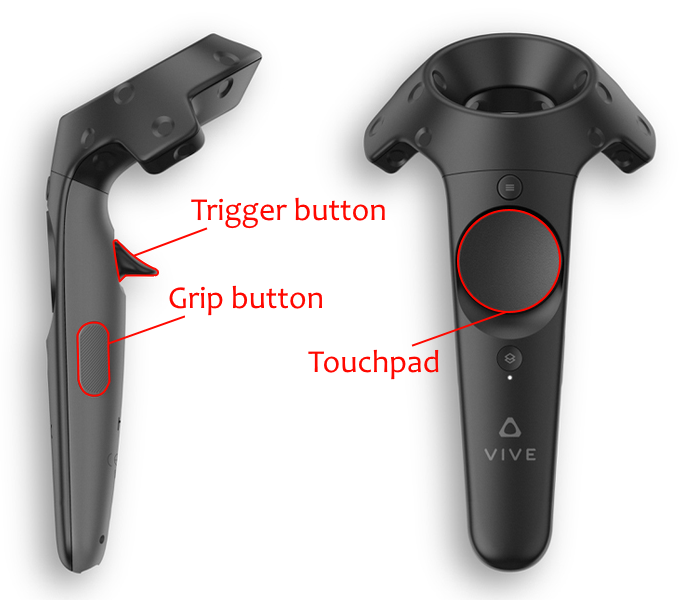
We recommend you use an HTC Vive Pro, Valve Index or HP Reverb and run CellexalVR on Windows 10 or Windows 11. Other operating systems, older versions of Windows or other VR headsets have not been thourougly tested and may or may not function correctly. For the rest of this guide, we will assume you are using the aforementioned setup.
The HTC Vive features two hand controllers that are both used in CellexalVR. One of the controllers acts as a menu, and the other as everything else. The controllers will from here on be referred to as the menu controller and the action controller. We recommend that you place the action controller in your dominant hand. The menu controller has a small rotating cube attached to it and is easily identifiable. The controllers have trigger buttons located on the bottom side that are typically pressed with your index fingers. The trigger buttons will have a red border around them when viewed through the headset. On the menu controller this trigger button toggles the main menu on and off. On the action controller the trigger button can be used to press buttons in the menu or selecting objects around you. In order to press a button, just point the action controller towards the menu while it is active and a blue laser should appear. Point the laser at a button and pull the action controller's trigger button to press the button.
On the side of the controllers there are two "grip"-buttons. The grip buttons have a yellow border around them when viewed through the headset. These can be pressed by sqeezing the controller with your palm and second or third finger. The grip buttons are used for grabbing things in CellexalVR. There is no difference between the different controllers' grip buttons. On the top side of the controller is a round touchpad with a green border around it. The touchpad is divided into four buttons, touching the touchpad shows you the buttons and their boundaries and pressing the touchpad a bit harder so it makes a click sound presses that button. The buttons on the touchpads are different depending on the situation.
Most other brands of VR controllers should work with CellexalVR as well, and have buttons roughly in the same positions as the Vive controllers in the image above. If your controllers touchpad or joystick seems to not function correctly, you can try toggling the "Require touchpad click to interact" option in the settings menu, accessible by pressing escape on your keyboard when CellexalVR is running. Don't forget to click "Save and close" at the bottom of the settings menu when you are done.